Google Android is quickly becoming intertwined within the world of PlayStation. The PSP2 is rumored to be running on Google’s Android OS, the Sony Ericsson Zeus Z1 aka the PlayStation Phone is running on the mobile OS, and recently, it was announced that an official PlayStation app will be released for Android smartphones.
One of the very best features about Android, is the fact that Google has left the platform open for developers to create their own apps, modifications, and customizations. Users can almost endlessly customize their phones to suit their personal tastes. We here at PlayStation LifeStyle only love one more thing more than Android, and that’s PlayStation. So it was only a matter of time until we attempted to theme our Android phones to look and feel like an extension of the PlayStation products we dedicate so much of our spare time to. (We even released our own Android wallpaper previously, which you can download here.)
We’ve come up with a simple tutorial using free-to-download applications that can be found on the Android Marketplace, that will allow you to customize your Android smartphones to look like a PlayStation product. Our tutorial will teach you how to give your Android phone an XMB-esque live wallpaper, and how to create custom icons for your phone that perfectly resemble the icons found on the XMB.
As you can see in the video after the break, a Droid 2 Global has been customized with an XMB and PlayStation icons. Not only does it look the part, each icon can be mapped to an actual functioning Android app of your choice. Check out the video and then read on to learn how to customize the phone on your own.
[youtube]http://www.youtube.com/watch?v=F9iYbcjIl6k[/youtube]
First, you’ll need to download the Wave Lite Live Wallpaper app from the Android Market by Crazy Zen Lab. The live wallpaper isn’t exactly the XMB, but it’s the very closest thing to it. Other than the width of the “waves” it’s nearly perfect. The developer even claims in the description that the wave was inspired by the PS3 and PSP. The live wallpaper has settings that you can tweak to your liking. We’ve given ours a solid black background and slowed down the speed of the wave to more closely resemble the PS3’s XMB. Search for it in the Android Market, or scan the handy QR Code below using your phone.
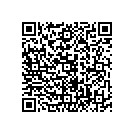
Now, the wallpaper part is done. Next is the actual XMB icons, which you’ll be able to customize yourself. You can choose the icons yourself, then map them to whatever application or shortcut you want using the Desktop Visualizer App by Bii, Inc.
Using the app you have to just select the image file you want to use as an icon, then select which app/shortcut you want the icon to trigger. You can also name the icon/shortcut anything you want, or you can chose to leave it blank as we’ve done in the demonstration video at the top of the post. Just repeat as you feel necessary. We’ll give you the PlayStation icons at the bottom of this post.
Search for Desktop Visualizer in the Android Market, or scan the QR Code below:
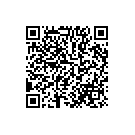
It’s as simple as that. The customizations are nearly endless. There are many other ways to personalize your Android Phone. We suggest the LauncherPro app if you want to customize your phone’s dock, that is the buttons at the bottom of your phone’s screen. Using LaunchPro you can customize your phone even further.
Note: Not all of these apps work well with every Android phone, and we suggest that you have at least Android 2.1 before you attempt these (you’ll need Android 2.1 for live wallpapers anyway). If you notice any lag or issues, it’s best to remove these apps from your phone. Also, expect some added battery drain while using a live wallpaper.
If you were wondering where you could pick up the PlayStation XMB icons, we’ve went ahead and convieniently put them in a zipped folder for you to download. You can download them by clicking here.
Let us know what you think in the comments below, and don’t be shy to share pics of the customizations you’ve come up with.
For more posts on Android, click here.








