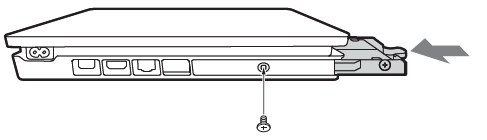With the slimmer PlayStation 4 now available in stores, Sony has updated their support article on how to upgrade the PS4’s Hard Disk Drive (HDD), as the design of the new system differs from the previous model.
First up, they say these are the officially supported types of HDD with PS4: Serial ATA (Parallel ATA is not supported) and 2.5 inch internal type (9.5mm or slimmer). For the latter, they add, “Proper operation is not guaranteed for all models. While other drive types may work, we only recommend using officially supported drives with your PS4 system.”
Next, you can back up your saved data to a USB drive by following these steps, and you can copy saved data to a USB storage device or upload it to the cloud (if you’re a PlayStation Plus member) by following these steps. Then, to begin replacing the HDD, make sure the PS4 is turned completely off, unplug the AC power cord, and disconnect all of the other cables from the system.
Then, for the PS4 Slim (models CUH-2015 and CUH-7015), you’ll need to follow these steps (watch the above video or see the below gallery for more details):
- Slide the HDD bay cover in the direction of the arrow to remove it.
- Remove the hard disc drive: Remove the screw. Pull on the hard disc drive with the mounting bracket to remove it.
- Using a Phillips screwdriver, remove the screws (four places). Do not remove the rubber inserts from the screw holes.
- Remove the hard disc drive from the mounting bracket.
- Insert the replacement hard disc drive into the mounting bracket, and then secure it using the screws. Do not overtighten the screws.
- Attach the HDD to the system using the screw. Be sure to fully insert the HDD in the HDD bay.
After re-installing the system software (scroll down to Perform a New Installation of the System Software) by downloading it from the computer with a USB storage device, follow these steps to get your data back:
Restoring backed up saved data for games to the PS4
To Copy all game and saved data from a USB backup:
- Connect the USB storage device you want to use for the backup.
- Select [System] > [Back Up and Restore]
Copy saved data from a USB storage device to the PS4 system by performing the following steps:
- Connect a USB storage device to the system.
- Select [Settings] from the function screen.
- Select [Application Saved Data Management] > [Saved Data on USB Storage Device] > [Copy to System Storage]
- Select a title.
- Press X to add a checkmark in the checkbox for the saved data you want to copy, and then select [Copy]
- You can redownload all of your previously downloaded by going to your Library.
- Note: You must be signed in with the same PSN account used when you first copied the saved data.
Restore saved data from the cloud by performing the following steps:
- Select [Settings] from the function screen.
- Select [Application Saved Data Management] > [Saved Data in Online Storage] > [Download to System Storage]
- Select a title.
- Press X to add a checkmark in the checkbox for the saved data you want to copy, and then select [Download]
- You can redownload all of your previously downloaded by going to your Library.
Right now, only 500GB models of the PS4 Slim are available in North America and Europe. In November though, a bundle in NA and EU with Final Fantasy XV will include a 1TB hard drive, while Europe will get 1TB bundles with Call of Duty: Infinite Warfare and Watch Dogs 2. It also looks like a standalone 1TB PS4 Slim will be released on September 29 in Europe.
[Source: PlayStation Support, PlayStation UK, Eurogamer]
PS4 Slim HDD Replacement Images
-
PS4 Slim HDD Replacement (Step 1)

-
PS4 Slim HDD Replacement (Step 2)
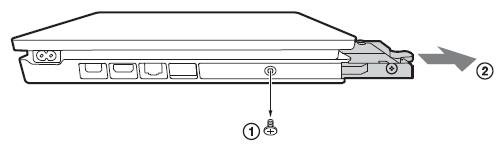
-
PS4 Slim HDD Replacement (Step 3)
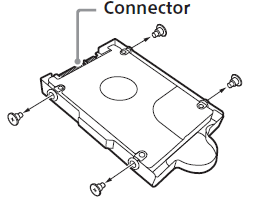
-
PS4 Slim HDD Replacement (Step 4)
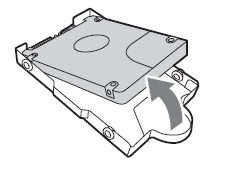
-
PS4 Slim HDD Replacement (Step 6)