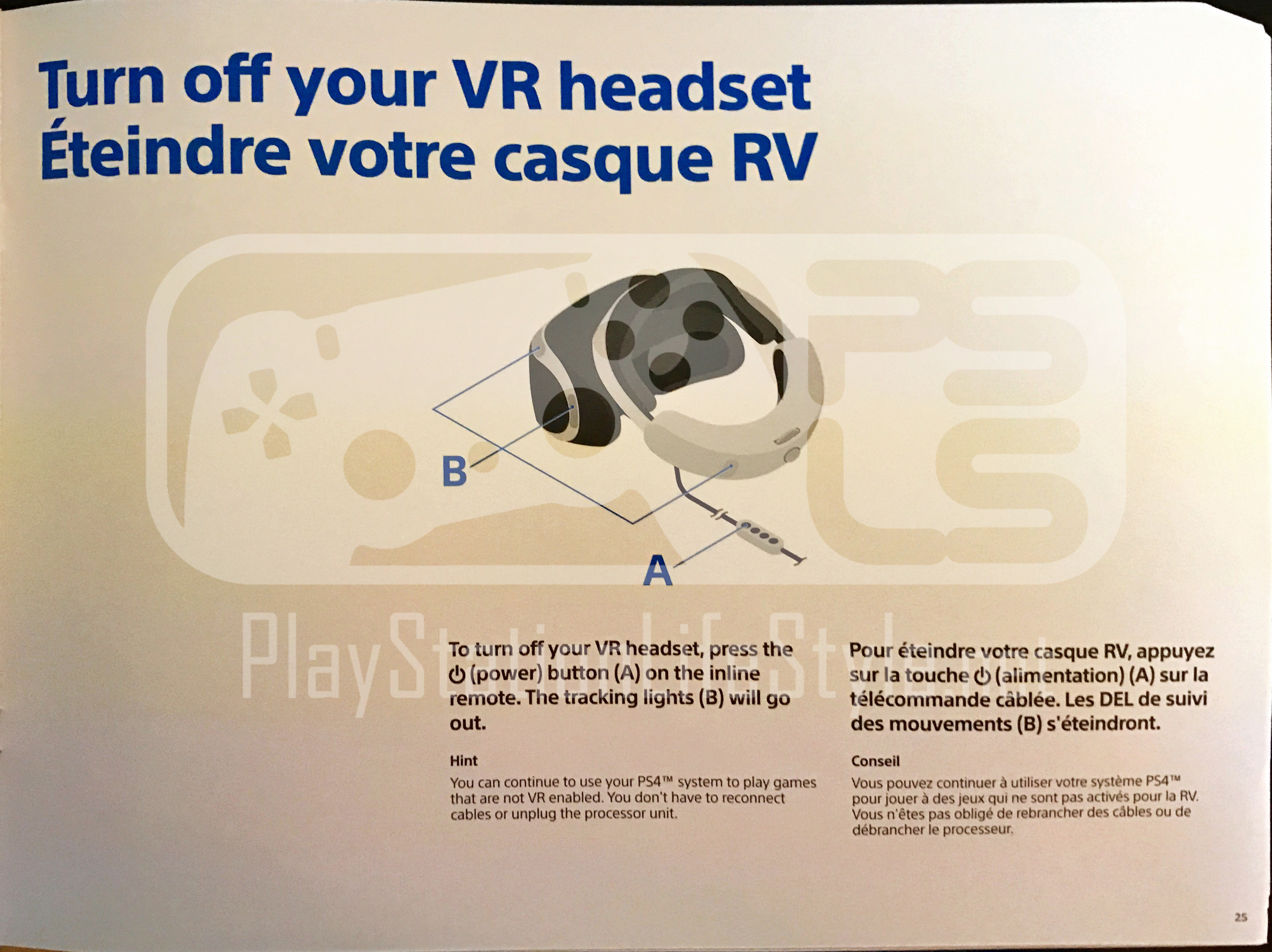Last week’s PSLS Help Desk changed gears to account for a brand new part of the PlayStation family: PlayStation VR. We’ve reviewed the device. We’ve even reviewed a couple of games for it already, and we’ve got plenty more coverage on the way. Until then, we want to make sure that you know all of the information that you need as PSVR launches. Last week Keri detailed the optimal setup for PlayStation VR. This week we’re examining the answers to some frequently asked questions about it.
Sony has a massive FAQ here that holds most all of this information, but we’ve parsed the full list to avoid recapping some of the more obvious or dull information (size, price, what is VR, etc.). Instead we’re giving you a taste of what VR is capable of, and things you’ll want to make sure you do and avoid while using the device. If you have any questions about something not addressed here, feel free to ask in the comments. Most of the PlayStation LifeStyle staff will have PSVR, so we can answer anything you would like to know.
Cinematic Mode
PlayStation VR doesn’t have to be used strictly for VR related experiences. Maybe someone else is using the TV, or maybe you just want to play 2D games or watch Netflix on a massive sized virtual screen in VR. Cinematic mode is the answer.
- The virtual screen has three sizes: Small (117 inches), Medium (163 inches) and Large (226 inches), appearing about six to ten feet away in the virtual space. Sony indicates that the virtual screen size may feel different depending on the individual.
- Most every traditional PS4 game will work with Cinematic Mode. The exceptions are any games that require the PlayStation Camera like Tearaway Unfolded and PlayRoom.
- Share functionality will work as normal.
- Resolution is 1920 x 1080 split between each eye, up to a resolution of 960×1080 in stereoscopic 3D. This will always depend on the content being displayed. Framerates and game performance will not be impacted in any way by running through Cinematic Mode.
- PlayStation VR’s Cinematic Mode does not have custom environments currently. As of writing, it is simply a large screen floating in a black space.
- There is currently no support for 3D content in Cinematic Mode. All 3D content will be displayed in 2d.
Social Screen
Playing VR doesn’t have to be a solitary experience. Whether you want to show off what you’re seeing in the headset, or play games that require multiple players like Keep Talking and Nobody Explodes, Social Screen will be what shows up on the TV while you are wearing the headset.
- The processor box included with PlayStation VR allows the passthrough to either display the same image that the PlayStation VR user is seeing (cropped and adjusted for 2D display), or the secondary display for multiplayer experiences.
- Capture and streaming is possible and will be the same as what is output to the social screen.
VR Health FAQs
One of the primary arguments against VR right now is health concerns. Luckily, Sony’s got that department covered with a series of health warnings and suggestions while using PlayStation VR.
- Specific time limits haven’t been placed on VR, but they recommend taking frequent breaks as necessary. VR is as safe for your eyes as any other traditional display.
- PlayStation VR will accommodate users with glasses. The lens in the headset can be telescoped to the proper distance as needed. The focal distance of PlayStation VR is between six and ten feet, so this may comfortably accommodate users with nearsightedness depending on your prescription.
- PlayStation VR is recommended as a sitting experience. If you insist on standing up, make sure the area is cleared around you, and that people and pets are kept away from the play area.
- VR sickness is a very real concern that has taken both software and hardware developers years to address. This is the difference between perceived motion in the virtual world, and the actual motion — or lack thereof — in the real world. Different people will handle this sensation differently. Initial discomfort may be a problem for some users, but this often fades, and the majority of players will be able to use headset without any issues.
Additional FAQs
- There will be additional VR experiences beyond games available for the headset. These can include cinematic and storytelling experiences. Certain media applications will be designed specifically to use VR. An update will soon offer the ability to view 360 degree photos and videos from the media player.
- The majority of games can be played with a standard DualShock 4, though many are enhanced by the use of the Move controllers. A limited amount of games will require the Move controllers, and this will be clearly indicated in the product descriptions.
- 3D audio will further enhance the experience by providing directional audio that is adjusted through head tracking, providing a full soundscape in every direction around the user. Any wired pair of headphones can plug in to the headset will work to provide the audio through VR.
- The PS4 only supports a single headset at this time.
- PSVR is not compatible with PC. It is only for use with the PlayStation 4.
- The existing PlayStation Camera and Move controllers will work with PlayStation VR.
- Be aware of lighting and shiny surfaces in the room that may impact head tracking. Bright sunlight and reflections can impact the camera’s ability to track the LEDs.
- For more detailed information, check out Sony’s full PlayStation VR FAQ right here.
Do you have any PlayStation VR troubleshooting questions? What do you want to see in the next Help Desk? Let us know via the comments or email us!
Essential Reading:
- PSLS Help Desk – Enable 2-Step Verification on PS4 for Added Security
- Top 5 Reasons to Buy PlayStation VR
- PlayStation VR – Everything You Need to Know
PSLS Help Desk - Optimal PlayStation VR Setup
-
PSLS Help Desk - Optimal PlayStation VR Setup

-
PSLS Help Desk - Optimal PlayStation VR Setup
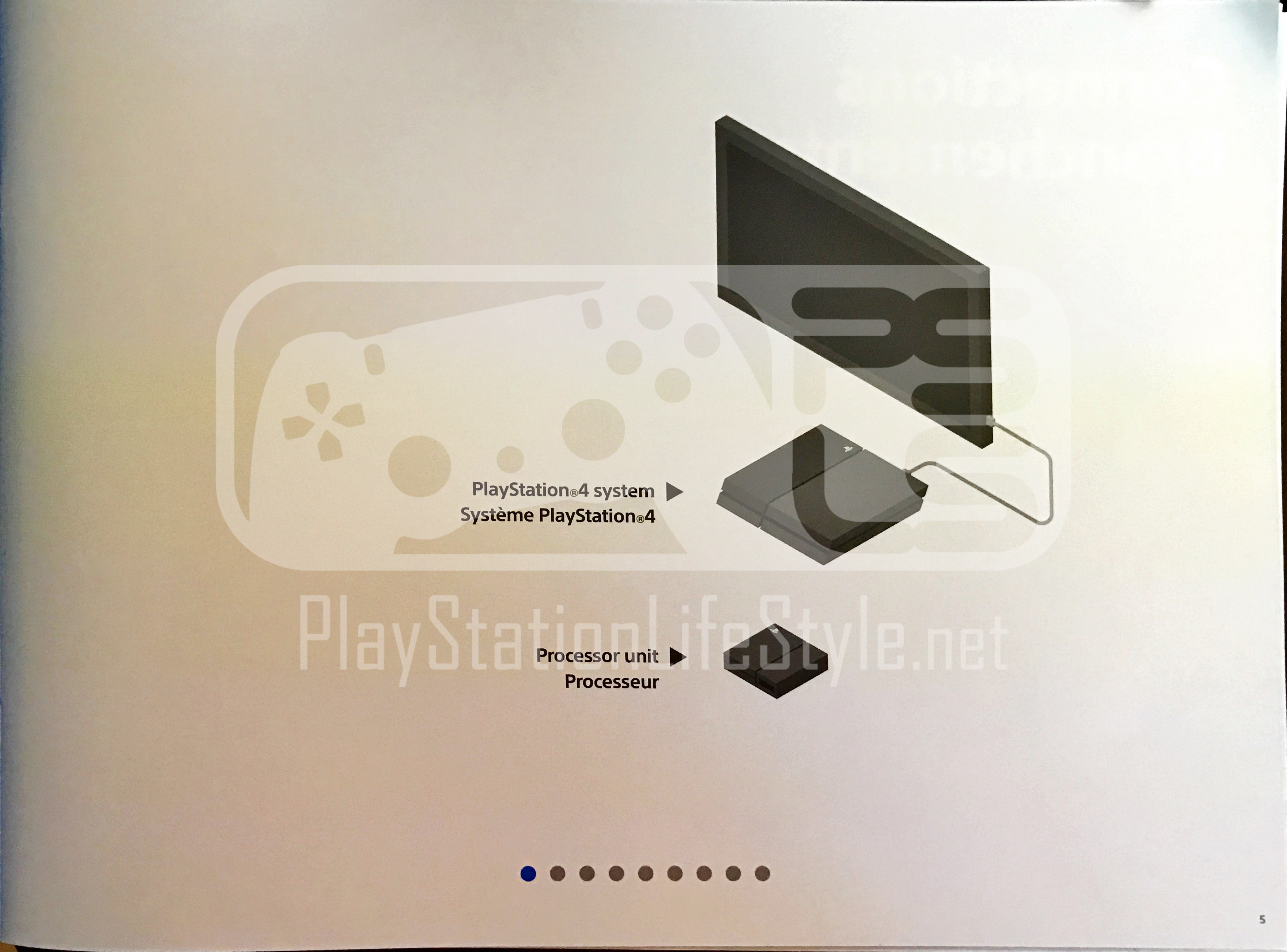
-
PSLS Help Desk - Optimal PlayStation VR Setup
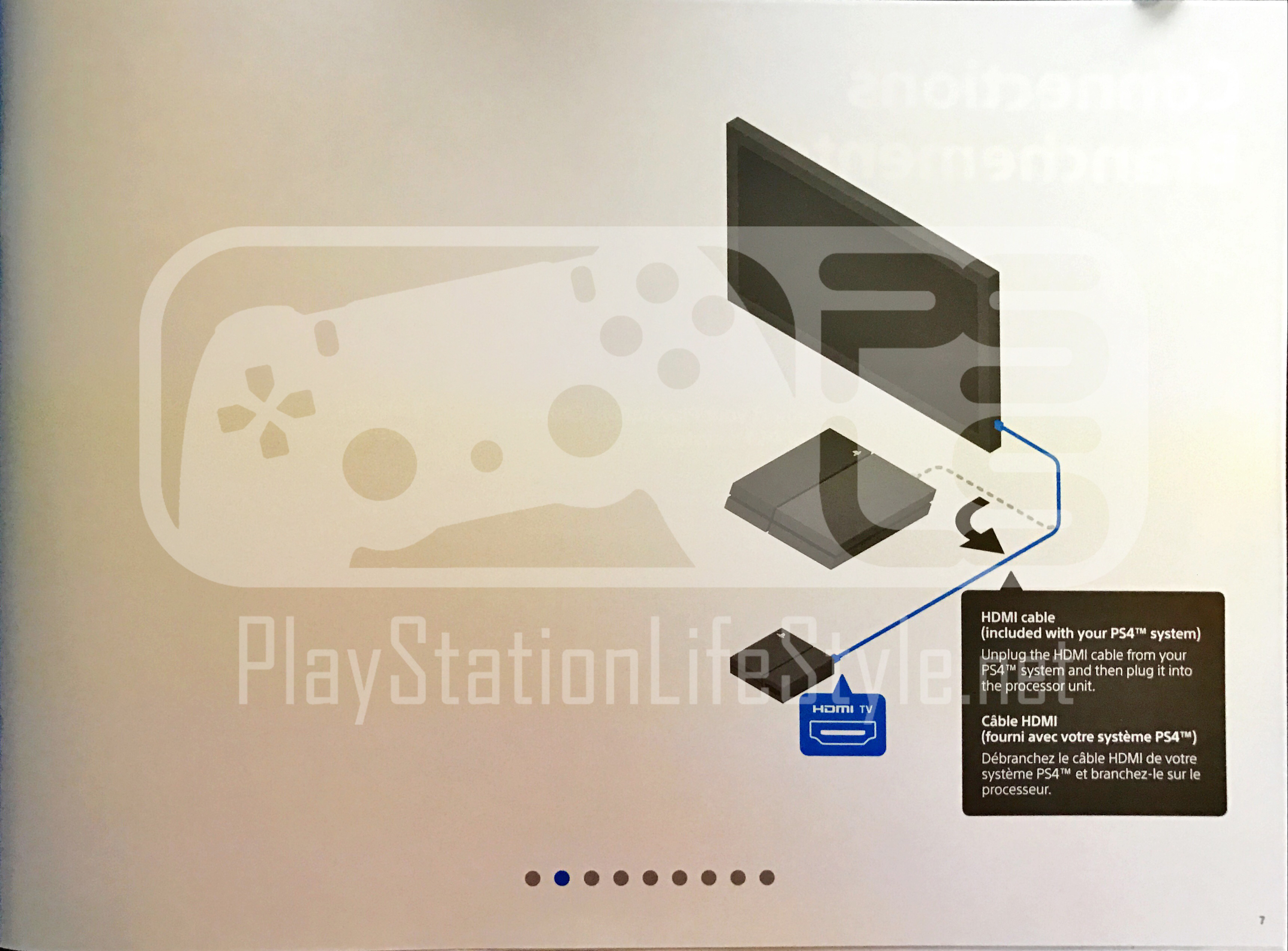
-
PSLS Help Desk - Optimal PlayStation VR Setup

-
PSLS Help Desk - Optimal PlayStation VR Setup
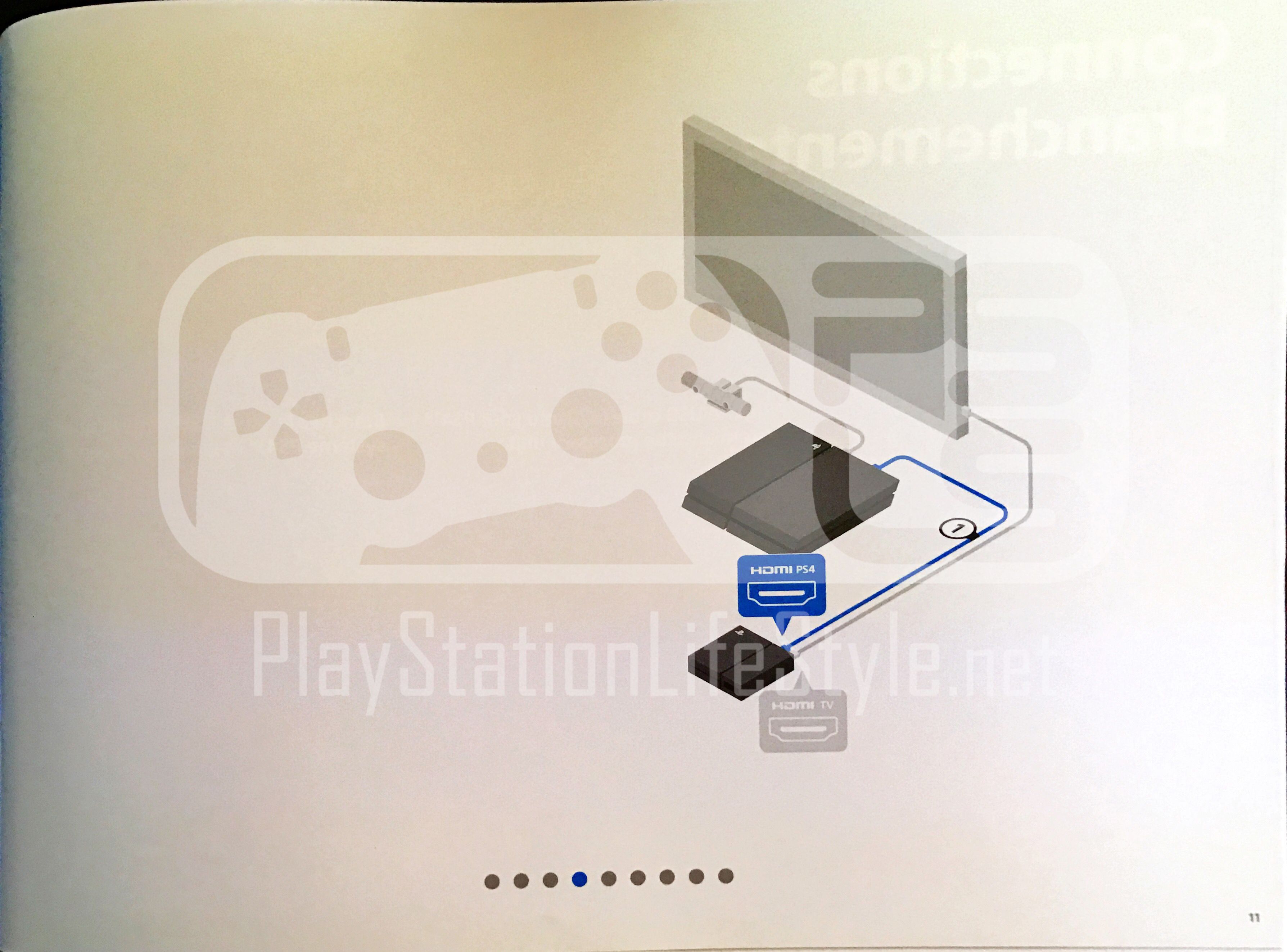
-
PSLS Help Desk - Optimal PlayStation VR Setup

-
PSLS Help Desk - Optimal PlayStation VR Setup

-
PSLS Help Desk - Optimal PlayStation VR Setup
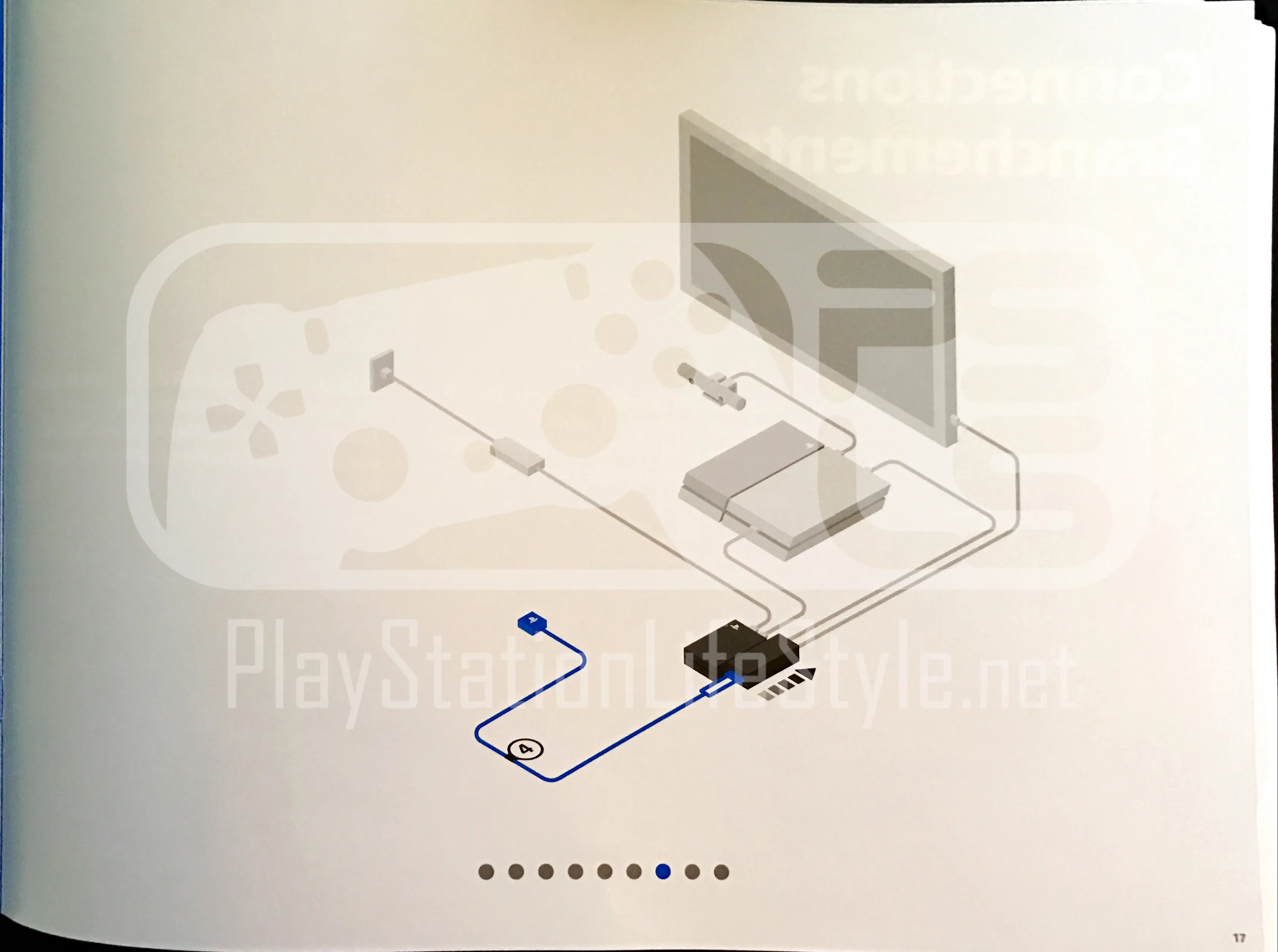
-
PSLS Help Desk - Optimal PlayStation VR Setup

-
PSLS Help Desk - Optimal PlayStation VR Setup

-
PSLS Help Desk - Optimal PlayStation VR Setup
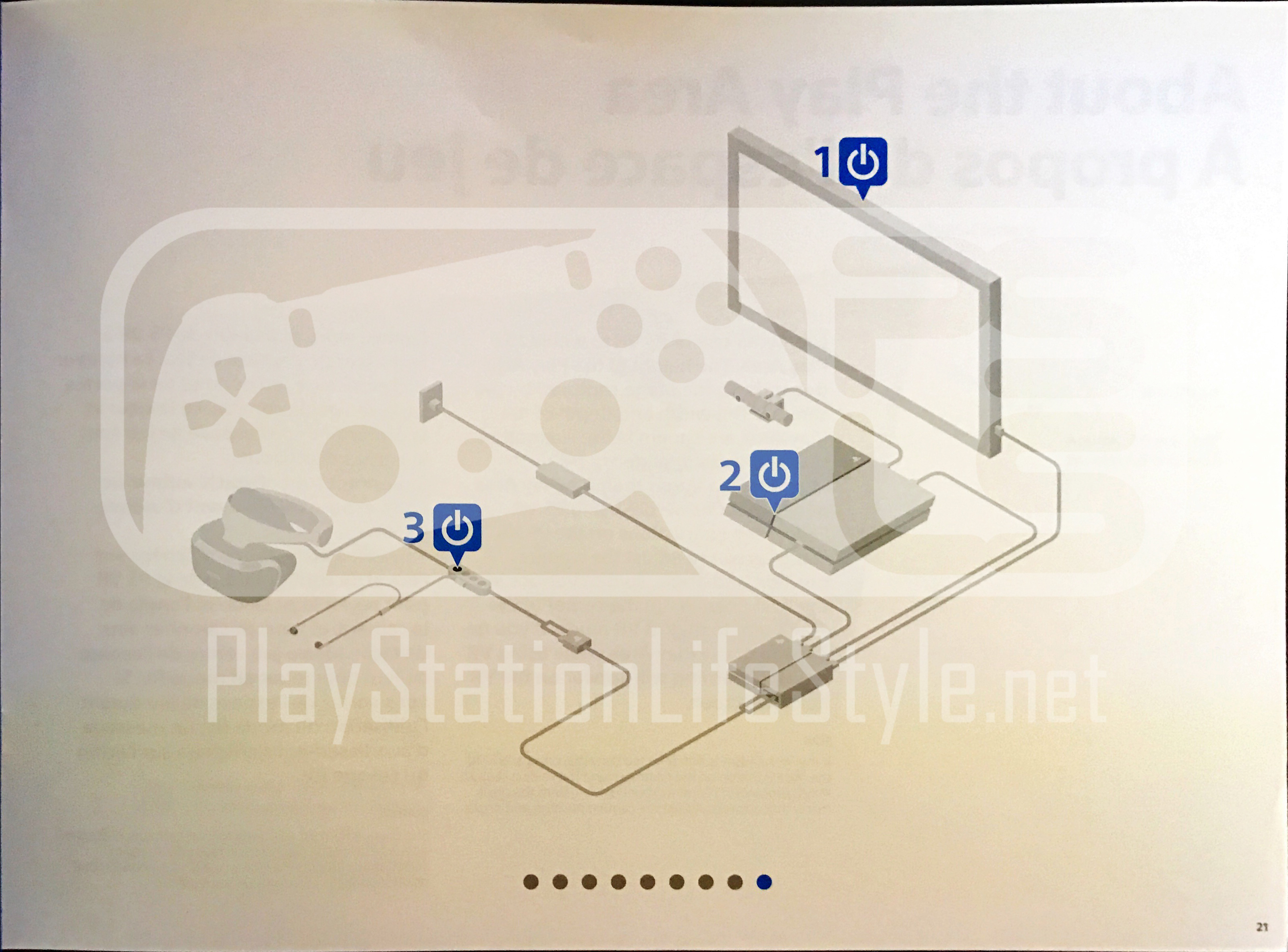
-
PSLS Help Desk - Optimal PlayStation VR Setup
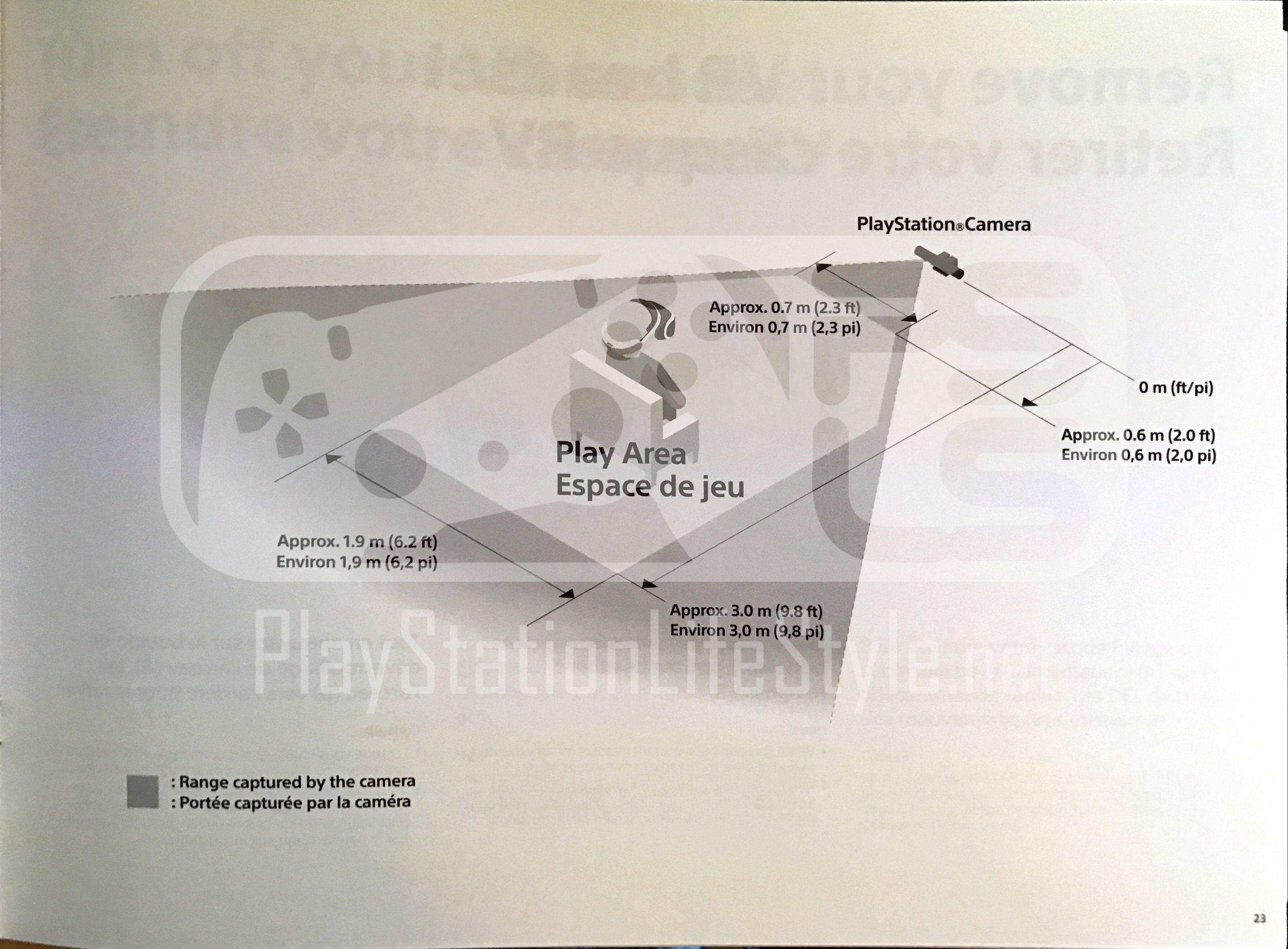
-
PSLS Help Desk - Optimal PlayStation VR Setup

-
PSLS Help Desk - Optimal PlayStation VR Setup