Last week’s PSLS Help Desk touched on replacing your PS4 hard drive, something that we’ve covered a few times over the years that the PS4 has been out. This time, we added the new slim model to the mix, and with the release of the PS4 Pro this week, we’re guiding you through upgrading the stock 1 TB hard drive to something a little bigger. If you don’t own a PS4 Pro yet, you may want to check out our review of Sony’s claimed “most powerful console available,” and if you need a 4K TV to go along with all that power, Keri’s got you covered with a 4K TV buying guide.
On to the task at hand! Replacing the PS4 Pro hard drive is quite similar to the standard PS4 and PS4 Slim once you get the enclosure out of the casing. The trick is locating the hard drive. As with the standard replacement, you will need the following items:
- PS4 Pro
- 1 Phillips screwdriver
- 1 2.5-inch SATA HDD
- 1 PC with an internet connection (to download the OS for reinstall)
- 1 USB flash drive (with at least 8GB of free space, for the OS reinstall)
- 1 External hard drive with a USB connector (for the backup)
Upgrading PS4 Pro Hard Drive
- Locate the plastic hard drive panel on the rear right side of the PS4 Pro system, and remove using the tab on the left side of the panel.
- Locate the screw that is above the exposed hard drive enclosure and carefully remove it.
- Use the two metal tabs to pull the hard drive enclosure out of the PS4 Pro.
- Locate and remove the four screws holding the hard drive into the enclosure.
- Replace the old hard drive with new one of your choice, reattaching to the enclosure with the same four screws.
- Insert the hard drive enclosure back into the PS4 Pro and secure with the single screw at the top of the enclosure.
- Replace the plastic hard drive bay cover.
- Power on the PS4 Pro, reinstall the OS onto the new hard drive, restore your backed up data, and enjoy your new larger hard drive on your new more powerful system, and make sure to let us know how you are enjoying it.
Keep in mind that if you are upgrading from a standard PS4, you can also transfer all of your data from the original PS4 over to the PS4 Pro once the hard drive is installed.
Essential Reading:
Now Loading...PS4 Pro
-
Now Loading...PS4 Pro
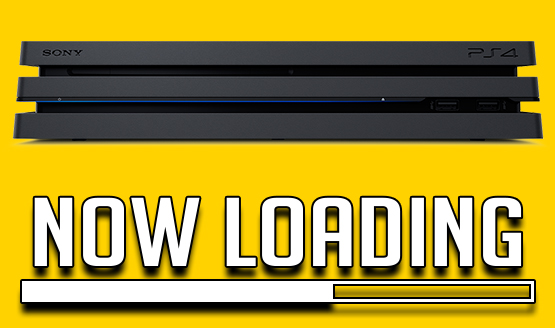
-
Louis Edwards

With no UHD Bluray drive, I'll stick with my launch PS4.
For the record, I have a 4K TV. No UHD player killed the Pro for me.
-
Keri Honea

No. I don't have a 4K TV, and it sounds like there's not much of a reason to upgrade without one. The lack of a UHD Blu-ray is also a bit of a buzzkill. Officially more interested in Project Scorpio.
-
Cameron Teague

I don't plan to buy one, but that's more because I don't have the funds available and my current PS4 is working just fine. Maybe if I was a PSVR owner, it might push me a bit more to get the Pro.
-
Chandler Wood
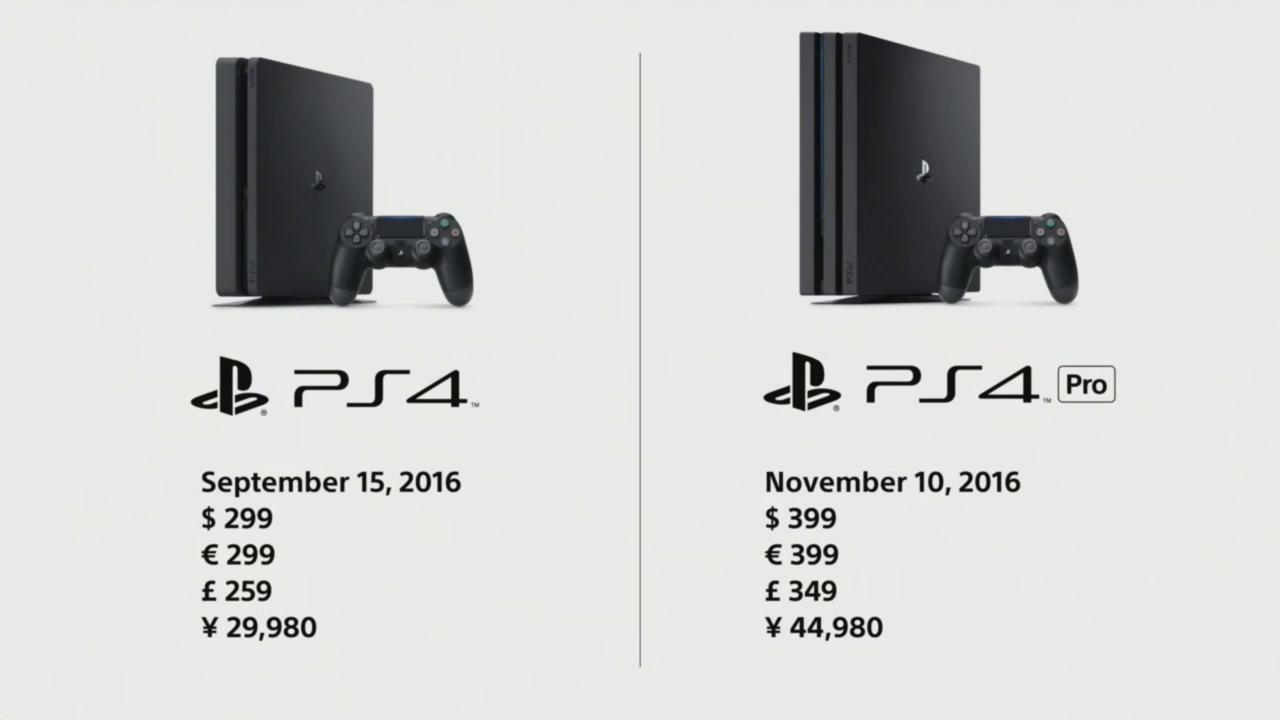
Not getting one yet, but it's caught my attention. I'm looking forward to getting a 4k TV and upgrading next year. It's great that Sony has offered a real choice here, instead of forcing people's hands. We can easily wait and still experience everything that the PS4 has to offer. The real reason I'm not getting one quite yet? Budget just doesn't work out for it, but I'm saving those pennies, because I want one pretty bad.
-
Stephen Bitto

I'm still on the fence. I'm not quite ready to purchase a 4K TV but I do have PSVR and really want to optimize that experience. I won't get one at launch but I if I see a sale or good bundle, I may jump on it.
-
Michael Briers

Not here. No 4K TV at the moment and recently picked up a PSVR. To be honest, I don't consider the Pro to be a must-own product just yet anyway. My launch PS4 runs just fine, and I don't forsee me making the jump anytime soon -- at least not until 4K TVs become a bit more affordable.
-
Zarmena Khan

Like Louis, I have a 4K TV that I purchased a month or so ago but I don't think I'm going to jump on the Pro train right away. My launch unit works just fine, I don't have PSVR, and the titles that are utilizing the Pro right now I've either already played or have no interest in. Budget is also a consideration given that I've been itching to travel for a while.
Looking forward, there are a couple of titles coming with Pro support that I have my eyes on but they all release next year and by that time, I expect some cost-saving deals in this part of the world or offers I'd love to snap up. It'll also give some time for early adopters to test the hardware. I don't want to make another investment and then have it die on me or something. So for now, no. Future? Probably.
-
Paulmichael Contreras
 Not getting it here, either. I plan on purchasing a 4K TV first, followed by the PSVR, and even then I probably won't buy the Pro until it's a bit cheaper, because I can play all games on my launch PS4. All this new technology is expensive, and I have a bunch of real-life bills that have to be paid first.
Not getting it here, either. I plan on purchasing a 4K TV first, followed by the PSVR, and even then I probably won't buy the Pro until it's a bit cheaper, because I can play all games on my launch PS4. All this new technology is expensive, and I have a bunch of real-life bills that have to be paid first. -
Alex Co

I've been ready to get one ever since it was announced! Picked up a new 4K TV to go along with it.
Yeah, I'm possibly the target audience for the PS4 Pro; those who want the best visuals who also bought a PS4 at launch. That said, I completely understand why some won't take the plunge. It's perfectly understandable to just wait on the PS5 especially if you don't have a 4K TV. And let's face it, PS4 games look fucking fantastic now even without 4K, HDR and all that enhanced PS4 Pro stuff.
I've actually held off on playing some of my PSVR games and regular games (Rise of the Tomb Raider, I'm looking at you!) just to experience them in the best way possible.
-
Mack Ashworth

I'm buying one, mainly for the increased stability of frame rates at 1080p and slightly better performance in VR.
I'm waiting for the Black Friday sales to secure my 4K TV purchase, and then I'll use the console to first play through The Last of Us in 4K... Ah, I can't wait!
















