If you replaced your stock PS4 hard drive with a new 2TB one, you were probably one of the many people begging for folders to organize the PS4 homescreen. I know that when my installed games got to be over 100 count, I was desperately looking for a way to sift through my games without having to run through the whole library. It’s a feature that has been demanded by PS4 owners since the system first launched, and now that we’ve got folders, we thought we’d take some time to show you how to use folders to organize your home screen and make games easier to find and play.
In talking to many PS4 owners, I find folders being severely underutilized, despite being demanded as a crucial feature for so long. Try it out using the instructions below and see if you can benefit from organizing the games and apps on your PS4 into folders.
Creating folders is easy, and only applies to the account on which the folders are created, so if you have multiple users, each person can organize their own homepage as they see fit.
Creating a Folder
- Highlight the application that you want to put into a folder.
- Press [Options] on your DualShock 4.
- Select [Add to Folder]. From here you can create and name a new folder, or add the app to an existing folder.
- You can organize the order of the applications in each folder. When you are done, click [OK].
It’s that easy! To access the games in the folder, highlight the folder and press down on the d-pad or left analog stick, then select the game you want to play.
There are tons of ways that you can use folders to keep your gaming habits organized. Now that PlayStation VR is out, I have one folder dedicated to VR games so that I can quickly and easily access them. I also have a folder for games that I haven’t finished, as well as another for games I am working on getting the Platinum in. Then of course there’s my “Shame” folder, aka “The Backlog,” which houses the games that I still need to start. My wife uses a folder for all the apps she considers “Hideables,” you know, the ones like Live From PlayStation, PlayStation Now, ShareFactory, etc. Things that she doesn’t want filtering up to her home screen and taking up space.
Do you use folders to organize your home screen? Have any interesting folder names or ways of organizing? Leave your suggestions in the comments below!
Essential Reading:
- Best of 2016 Awards – Most Anticipated Games of 2017
- PSLS Help Desk – How to Create a PSN Account in Different Regions
- 10 Disappointments From Sony’s PSX 2016 Showcase
Now Loading PSX 2016 Impressions
-
Now Loading PSX 2016 Impressions
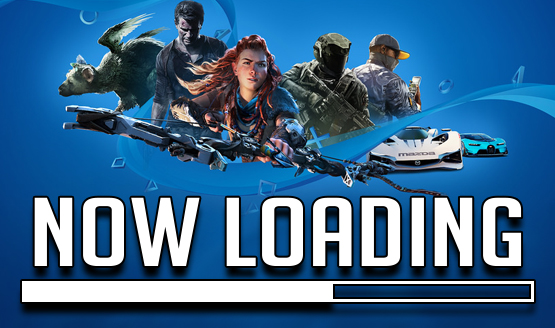
-
Cameron Teague

I loved the fact that Sony showed games from all different genres. It seemed like there was something for everyone in this presser and Sony spent a majority of the time showing what we all want to see and that is games.
-
Chandler Wood

Sony's PSX showcase hit all the right beats. It had the right balance of games to keep everyone interested and hooked. There were some fun surprises, some expected reveals, and overall great pacing to keep the show moving along. Sony been learning quite a bit this generation and they're getting better and better making sure gamers know the PS4 is the best place to play.
-
Stephen Bitto

When you combine their PSX keynote with their E3 conference, PlayStation makes a strong case that they truly have the best place to play.
-
Zarmena Khan
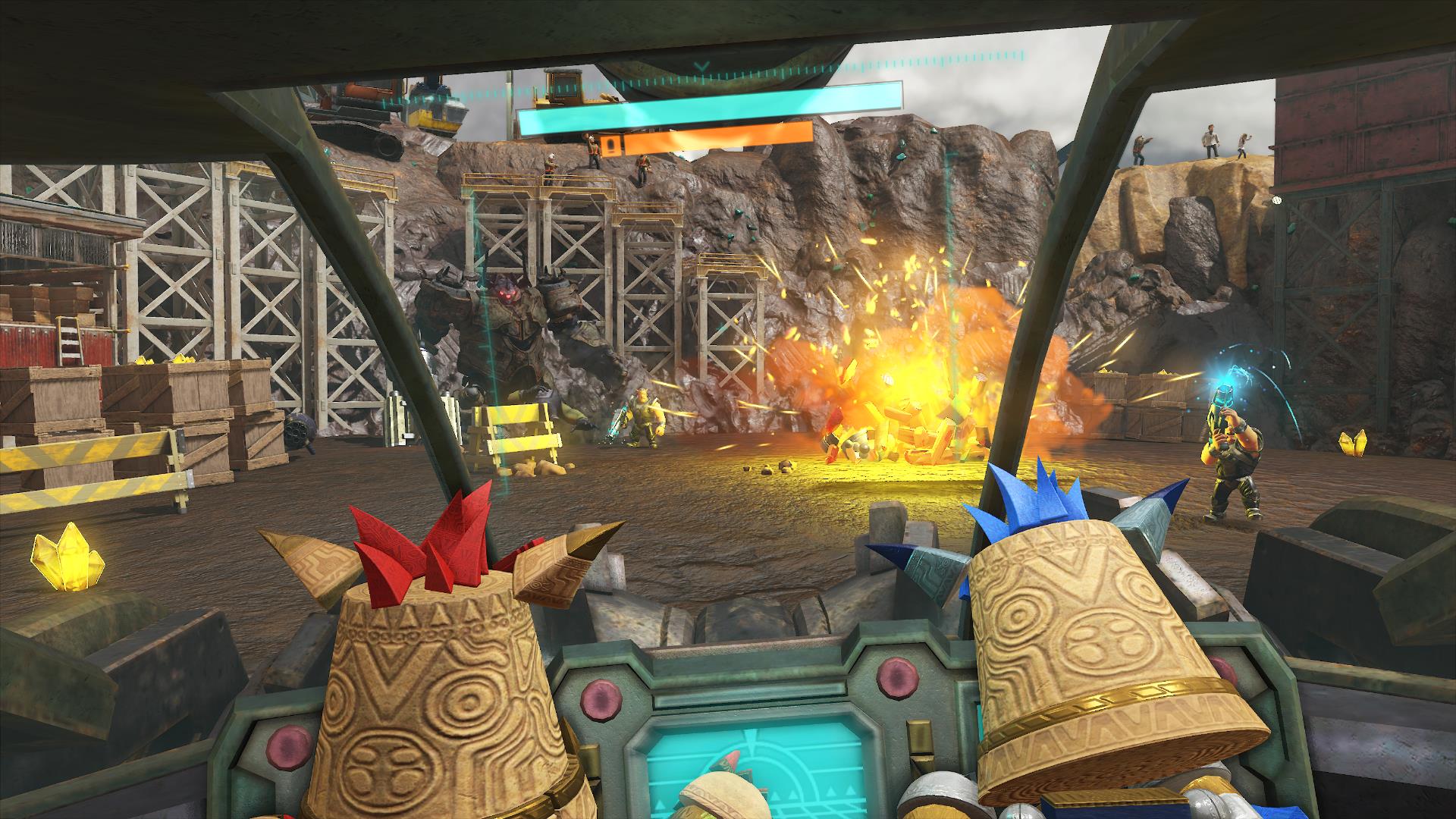
I was pleasantly surprised. We got to see a lot of games and that's all I really wanted. I'm excited to get my hands on the Uncharted 4 expansion. Looks awesome! And I can't wait to see more of The Last of Us Part II.
-
Alex Co

What can I say? Sony brought the hammer down! Bunch of game reveals, trimmed the fat, and even the Vita got some love.
Gone are the days when press conferences gave a chunk of its time to talk about sales, and other stuff that people don't really want to hear on stage. Now, the bigger question is: when will we see the games revealed? At this point, Sony has a TON of games announced, but a lot don't have release dates. I suspect we'll see some of these games at the PS4's tail end, which wouldn't surprise me one bit.
I have no clue how Sony will top this year's PSX presser with next year's E3 press conference, or even PSX 2017's.
-
Mack Ashworth

In my eyes, PlayStation Experience 2016 was a huge success. Big proper exclusives from Naughty Dog started and concluded the show in style. Though PlayStation VR didn't get much attention, it was good to see a wide variety of genres talked about, and of course the PlayStation Vita support was appreciated.














