It’s frustrating trying to redeem a PlayStation code or a network card only to find that it won’t work. It’s especially frustrating if you do so on your PlayStation console itself instead of copying and pasting into the PlayStation Store online. The PlayStation App makes it easier to redeem codes on the console, but that only works for the PlayStation 4. If you’re still using a PlayStation 3, you have to manually enter every letter/digit with the d-pad and on-screen keyboard. A good time is rarely to be had from this method, even if the code works the first try.
There are several things you can do to troubleshoot the issue with redeeming the code, but first, start with a simple process of elimination:
- Make sure you are entering the code correctly. Unless you are copying and pasting directly to the PSN Store via a PC, it’s way too easy to make a mistake when entering in a code manually.
- Double-check that the code is still valid. Sometimes codes, such as preorder DLC codes, have an expiration date.
- Wait a few minutes and try again later. If there are any network hiccups, the code has a high risk of not being redeemed correctly.
If you’re still having trouble after you double-check everything, here are a few more steps you can take to resolve this issue.
Did You Buy From a Retailer?
- Make sure the retailer activated the card. The PSN cards have to be activated at the retailer for the codes to work.
- Note that PSN cards can only be redeemed by Master Accounts, not Sub Accounts, and the address of the Master Account must match the region of the PSN card.
- If you received a PSN card or code online from either Best Buy or GameStop, you must contact their respective customer service centers. That information should be in the email you received with the code.
Do You Have One of These Error Messages?
“You must enter a PlayStation Network Card number”
Double check the Personal Identification Number (PIN) from the card. If the PIN is not filled out or only part of the PIN was entered, the PSN will not redeem the card.
“The PlayStation Network Card number is not valid. Please check the number and try again.”
This message pops up if the PIN was not entered correctly.
“The credit card transactions could not be completed. Your wallet has not been funded.”
The PSN Card was not activated by the retailer at the time of purchase. You must visit the retailer (bring your receipt!) and get them to activate it. If this card number was emailed to you, contact the online retailer for assistance.
“You cannot add the funds from this PlayStation Network Card without exceeding the maximum wallet funding limit.”
Your PlayStation wallet can only hold $150 at a time. If you’re redeeming a bunch of cards that you perhaps received as gifts, you will only be able to redeem the cards to the wallet limit. Cards cannot be partially redeemed, meaning that you can only add the card if the wallet has room for the full face value of the card.
If you’re still having trouble redeeming your card or code, reach out to PlayStation’s live chat for assistance.
Essential Reading:
- PSLS Help Desk – How to Upgrade PSN Sub Account to Master Account
- Top 5 PS4 Update 4.50 Features We Can’t Wait to Try
- The 25 Most Emotional Video Games on PlayStation
Games We Want in PSVR (01-2017)
-
Games, Properties, and Ideas We Want in VR

PlayStation VR offers an incredible alternate method of consuming experiences. This deep immersion has been proven with games like Resident Evil 7, which sparked our old thinking machines and led to this group of things that we want in VR.
-
Saw

The "Happy Birthday" VHS in Resident Evil 7 is what got this whole idea started, and it made me think that a game based on Saw would be awesome in VR. The idea of a series of puzzles as death traps instantly becomes more compelling when you get immersed in it with virtual reality. If you haven't played the "Happy Birthday" VHS, look it up to get an idea for what I am talking about. Those of you who have know exactly what am talking about. Eager to get another password etched into your arm? Even if it's not specifically based on Saw, a series of death traps in puzzle rooms could make for an awesome VR game.
-
The Witness

Despite this feature being spurred on by the resounding success of Resident Evil 7 in VR, not all of the suggestions rely on horror. Some of them rely instead on beauty. The Witness is not only an amazing puzzle game, but has a beautiful environment for players to traverse. The mystery and series of puzzles make this game something quite special, and one of the best releases last year. To be able to re-experience this game in VR would be incredible, though I'd really like some new puzzles to go along with upgrade. More of The Witness doesn't sound like a bad thing to me at all.
-
A Fumito Ueda Game

You may not know him by name, but you'll recognize his games. Ico. Shadow of the Colossus. The Last Guardian. Can you imagine coming face to face with Trico in VR? Now I'm not saying that any of these games should be made VR compatible, but Ueda's unique brand of visual marvels full of mystery could be just the type of game VR needs. We can only hope that his next game will utilize the platform as he whisks us off to places far away, hopefully with enormous creatures to keep us company.
-
Alien Isolation

Back to the scary games, you can't tell me that your interest in horror VR experiences isn't piqued after Resident Evil 7's foray into first person madness. When the topic of scariest games in first person come up, Alien Isolation is often among them. What better way to lose yourself on the ship than with a VR headset and a set of headphones? I'm giddy and terrified just thinking about it.
-
BioShock

Remember your first time in Rapture? The first time you saw a splicer scuttle away in those darkened hallways? There are two environments that are most terrifying to me: Space and deep beneath the sea. The lack of air. The complete isolation and inability to escape into anything but certain death. The fragility of life sustaining abilities. Rapture is a visual masterpiece in BioShock, and a terrifying environment. Would you kindly imagine full immersion into Andrew Ryan's utopia.
-
Dead Space

As I mentioned when talking about BioShock, I am terrified of underwater and space. The idea haunts me, an enclosed capsule capable of sustaining life, but a massive environment that can rip that away with the smallest breach. Now add Dead Space's terrifying aliens that utilize dead flesh to become horrific creatures made from the remnants of the dead, and that's a recipe for terror, as anyone who has played Dead Space could tell you. Now imagine putting on the headset and using the coming Aim controller to wander the halls of a derelict ship like the Ishimura, taking on the Necromorph threat. Giving me chills just thinking about it.
-
Telltale Games

Telltale games are about choice, emotion, and making the lead character your own. Well what better way than to literally become the lead character in VR? Telltale's model is one that has been slipping for some time, failing to really offer any innovation for a while. VR is the perfect shot in the arm that could give Telltale games a new unique twist to their special brand of storytelling, combining immersion with fast paced decision making. It's a platform I would love to see them explore.
-
Concerts

Not all VR experiences need to be fully interactive, but not much would be cooler than being able to listen to your favorite artists in virtual reality. Imagine getting the latest album from your favorite artist as a fully 3D concert, with you right in the front row! Music should be an experience and this would an amazing way to listen to music both new and old.
-
Mobile Games

I know what you're thinking right now. What kind of blasphemy is this that I would mention mobile games for VR, but bear with me. Fruit Ninja VR is a huge success, with everyone playing it happy with the additional depth and intrigue it offers while still being a bite sized experience. Now imagine games like Diner Dash done in VR. Could be from a first person perspective or even an overhead one. These frantic types of experiences are perfect for immersion.
-
Dreams

Alright, yes, I know that Media Molecule's Dreams is already coming to VR, but I had to add it to this list because of the wealth of possibilities that a creation platform like Dreams has. Remember the kind of insane creativity that the LittleBigPlanet community had? That's precisely the kind of thing I expect we'll see with a platform designed for users to create and share their own VR experiences.
-
Extreme Sports Games

The GoPro era is in full swing, with first person views of people doing extreme sports. Now put that into VR and make it interactive. Base jumping, paragliding, zip-lining, all of these things could be great fun in VR. It could be like the game Steep, only all in first person, and include the summer activities as well.
-
The Sims

Sometimes you just want to lead an alternate life. It doesn't have to be the life of a treasure hunter, or an assassin, or a superhero. Maybe it's just an alternate like as a banker instead of what you do. People are already living out these alternate life fantasies in The Sims, but what if EA were to bring it to virtual reality? Taking control of a single sim and living out there life could be an interesting way to spend your time in what would quite literally be a virtual form of reality.
-
LEGO Games

Much like Telltale games, Traveler's Tales is having a similar crisis of innovation. The upcoming LEGO Worlds looks like it might change the formula a little bit, we'd like to see them really give us a virtual LEGO experience with VR. This could be handled in a variety of ways, from taking control of individual characters like in traditional LEGO games, or maybe even offering a way to build and create with LEGOs from an overhead perspective. No matter what they would do, I would still like to see them explore the medium.
-
Fight Night Round 3 First Person Mode

There's a certain intimacy to boxing. The sport is entirely reliant on man to man combat, one on one. Putting players directly in this intimate moment through VR and the Move controllers would be an amazing way to partake in the sport. It doesn't just apply to boxing. Other single or two person sports could be included in this mix. Anything that relies on the closeness of the competitors could work.
-
Tabletop Games

Werewolves Within has already proven the concept of social games in VR, and to a lesser extent, SportsBarVR shows some promise as a social gathering place. Now imagine being able to get together with friends to play tabletop games in virtual reality. You could play some rounds of Magic The Gathering, set up a campaign of Dungeons and Dragons, or run through a session of Settlers of Catan. The possbilities are pretty limitless, but the concept is proven and we want someone to expand on it.
-
History

Anything in history could be fascinating journey in VR. Can you imagine going to places and events that we can only read about it textbooks or watch in documentaries? You could accompany George Washington across the Potomac. You could stand in the center of the battle on Bunker Hill. You could witness the fall of Rome or the Pompeii being buried by lava and ash. As our own Zarmena puts it "Any game that's set in history. Just any. That's the closest we can get to jumping back into the old days without a time machine. How cool would that be!?"
-
MMO Like .hack or SAO

There are already games and animes that explore the idea of MMOs in virtual reality, so how about we up the meta factor and make virtual reality MMO games that are based on series that are about virtual reality MMOs? I mean, it's basically an idea that's already written itself.
-
Harry Potter

Alright, so Sony's last failed peripheral had a Harry Potter game at the helm, but VR is already vastly different from WonderBook (and let's be honest, Book of Spells was actually a really cool game, even if Sony dropped WonderBook support). Now think about attending Hogwarts in VR. Learning to use spells, make potions, and other wizarding things in virtual reality would be a magical experience in the best way possible, and we'd love to get immersed in the world of the boy who lived.
-
Tycoon Games

So developers have tried to make tycoon style games in VR and mostly failed to make any real impact. Well we'd like to see them try again. The thing that makes tycoon games fun is the ability to create your own personal empire from the ground up and watch it thrive. Tycoon games are a perfect addition to the virtual reality line up if developers can nail setting up your empire in that medium.
-
Yakuza

Yakuza 0 just saw it's Western debut in early 2017, but that doesn't mean we're done with it. In fact, it's only got us itching for more Yakuza, and we'd love to see it's street fighting mechanics brought to VR, along with a way to explore the city. If virtual reality is about immersing the player, then this is just the type of world that we'd like to get immersed in.
-
Virtual Vacations

To some extent, this is already happening. VR allows us to go to amazing fantastical places, as well as real life locations. Somewhat in conjunction with the desire to travel to events in history, can you see yourself hopping in VR to spend a relaxing vacation on the moon? What about traveling to a VR version of Rome in its period of greatness? Maybe you just want to go see the pyramids of Giza in all their grandeur without leaving the living room. For travel buffs, this is a great way to get abroad, whether real or fantastic, easily, cheaply, and quickly.
-
Jurassic Park

I love me some dinosaurs. It's part of the reason that I was so eager to play Robinson: The Journey, which ended up having a disappointing amount of encounters with the mighty beasts. Let's up the ante by setting up some of the terrifying encounters in Jurassic Park in VR. Being trapped in the jeep while the T-rex knocks you over the edge would be thrilling. Sneaking through the kitchens trying to avoid the raptors would be terrifying. And make the deaths more than the quick black screen that Robinson did. If I get seen by a raptor, I want to know it as they tear me to shreds. I want to be picked up by the T-rex and see myself chomped by its razor sharp teeth. Take a cue from Resident Evil 7 that really drew out the death scenes, and made you fearful of getting caught again. Show me the might of the T-rex in Jurassic Park VR.
-
Metro

There are plenty of games about the apocalypse and the earth being covered with generous amounts of radiation, but none have quite the dark of looming atmosphere the Metro does. The slow paced methodical gameplay makes it perfect for VR, as you explore the refugee camps hidden underground and the radiation laden overworld, fighting off the mutants that dominate the planet. It's just the type of environment that would be perfect for the immersive experience of VR.
-
Tactical Turn-Based Games

XCOM is perhaps the first one that comes to mind, but many tactical turn-based games would be incredible in virtual reality. Imagine being able to oversee the entire battlefield and plan your strategic moves in XCOM 2. Or maybe you could control a single soldier tactically from a first person perspective. It could even be a multiplayer game, with an overseer issuing commands, and individual players selecting their own moves to make. This could be a great way to make a multiplayer squad based shooter in VR, and even give you the social aspect of choosing whether or not to work with your teammates or follow orders of the overseer. Will breaking rank and disobeying superior officers end up being what saves the situation, or what makes it all fall down? I'm getting myself excited just thinking about the prospect.
-
Superhero Games
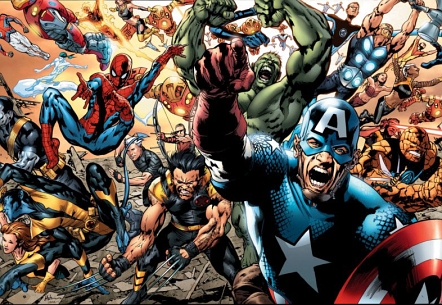
We've already got Batman in VR, but we'd like to see more heroes explored in this immersive aspect. Swinging through the streets as Spider-man. Flying through Manhattan as Iron Man. There are so many superheroes to explore and we'd love to see what developers could come up with to immerse us in these super worlds.
-
PlayStation Home VR/Virtual Reality UI

Finally, we'd love to see PlayStation Home relaunched in virtual reality. It's already proven itself as social platform -- well both of them have really. Imagine the marriage of these two things as a way to bring PlayStation Home to the PS4. At the very least, I would love to see a dedicated PS4 UI for PlayStation VR, and that could be a perfect starting place for Home. Your apartment could equal your PS4 UI, where you could launch games, view trophies, etc. (even watching or playing 2D content on a TV in your apartment). Once leaving your apartment, you could join the online world, visit the virtual reality PlayStation Store to literally buy games off of a shelf, or jump into a variety of multiplayer and networked experiences. People talk about killer apps, and this could literally be the thing that sells PlayStation VR for many people.








