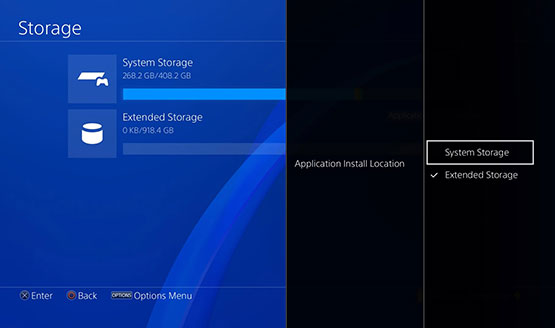Now that update 4.50 for the PlayStation 4 is out, owners will now be able to store their games and apps on an external storage drive. And the PlayStation Blog has published a guide on how to set up your external drive and begin using it for storing games and apps.
As we’ve previously reported, only USB 3.0 external drives with a minimum and maximum storage capacity of 250GB and 8TB, respectively, can be used for storing PS4 games and apps. The company does note that there’s no guarantee that all external storage drives are compatible with the PS4. We’ve listed some of the drives you can use for the PS4’s new feature here.
Once you have a compatible drive, you’ll need to format it for the storing games and apps. That means connecting the drive to your PS4, going to the Settings menu from the PS4 home screen, scrolling down to the Devices menu, choosing USB Storage Devices, selecting your external drive, and choosing “Format as extended storage.”
The guide notes that once you’ve formatted your external drive for use as games and app storage, you won’t be able to use it for other forms of media such as screenshots, video clips, saved data, themes, documents, pictures, and others. You’ll need to reformat it to its previous or original state if you want to use it for other media again.
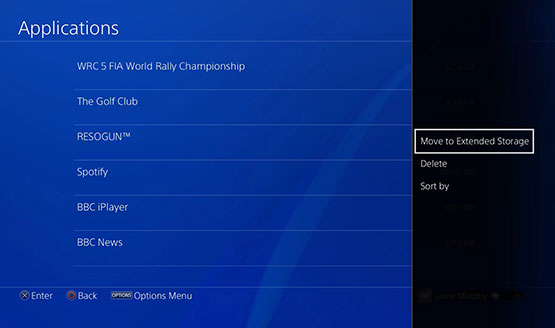
Once your drive is formatted, it automatically becomes the default location for your game and app downloads moving forward. You can also switch back to using the PS4’s internal storage as the default location by going back to the Settings menu, scrolling down to Storage, choosing which location you can to download to, pressing the Options button, and choosing “Application install location.”
As for games and apps that are already on your internal storage, you can move them to your external drive by going back to Storage in the Settings menu, selecting System Storage then Applications, press the Options button, then choose “Move to Extended Storage.” You can then select the games or apps you want to transfer to your external storage then select “Move to Extended Storage.”
Finally, the guide notes that you shouldn’t remove your external drive from your PS4 without disconnecting it through the PS4’s Quick Menu under Sound/Devices and selecting “Stop using extended storage.”
[Source: PlayStation Blog (EU)]